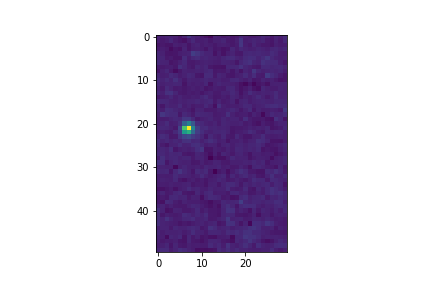Astrocut Documentation
Introduction
Astrocut provides tools for making cutouts from sets of astronomical images with shared footprints. It is under active development.
Three main areas of functionality are included:
Solving the specific problem of creating image cutouts from Sectors of Transiting Exoplanet Survey Satellite (TESS) full-frame images, and related High-Level Science Product images (TICA).
General FITS file cutouts including from single images and sets of images with shared WCS/pixel scale.
Cutout post-processing functionality, including centering cutouts along a path (for moving targets) and combining cutouts.
FITS file image cutouts
These functions provide general purpose astronomical cutout functionality for FITS files.
There are two main cutout functions, fits_cut for creating cutout FITS files,
and img_cut for creating cutout JPG or PNG files. An image normalization
(normalize_img) function is also available.
Creating FITS cutouts
The function fits_cut takes one or more FITS files and performs the same cutout
on each, returning the result either in a single FITS file or as one FITS file per cutout.
It is important to remember that while the expectation is that all input images are aligned
and have the same pixel scale, no checking is done by Astrocut.
The cutout FITS file format is described here.
>>> from astrocut import fits_cut
>>> from astropy.io import fits
>>> from astropy.coordinates import SkyCoord
>>> input_files = ["https://archive.stsci.edu/pub/hlsp/candels/cosmos/cos-tot/v1.0/hlsp_candels_hst_acs_cos-tot-sect23_f606w_v1.0_drz.fits",
... "https://archive.stsci.edu/pub/hlsp/candels/cosmos/cos-tot/v1.0/hlsp_candels_hst_acs_cos-tot-sect23_f814w_v1.0_drz.fits"]
>>> center_coord = SkyCoord("150.0945 2.38681", unit='deg')
>>> cutout_size = [200,300]
>>> cutout_file = fits_cut(input_files, center_coord, cutout_size, single_outfile=True)
>>> print(cutout_file)
./cutout_150.094500_2.386810_200-x-300_astrocut.fits
>>> cutout_hdulist = fits.open(cutout_file)
>>> cutout_hdulist.info()
Filename: ./cutout_150.094500_2.386810_200-x-300_astrocut.fits
No. Name Ver Type Cards Dimensions Format
0 PRIMARY 1 PrimaryHDU 11 ()
1 CUTOUT 1 ImageHDU 44 (200, 300) float32
2 CUTOUT 1 ImageHDU 44 (200, 300) float32
The cutout(s) can also be returned in memory as HDUList object(s).
>>> from astrocut import fits_cut
>>> from astropy.io import fits
>>> from astropy.coordinates import SkyCoord
>>> input_files = ["https://archive.stsci.edu/pub/hlsp/candels/cosmos/cos-tot/v1.0/hlsp_candels_hst_acs_cos-tot-sect23_f606w_v1.0_drz.fits",
... "https://archive.stsci.edu/pub/hlsp/candels/cosmos/cos-tot/v1.0/hlsp_candels_hst_acs_cos-tot-sect23_f814w_v1.0_drz.fits"]
>>> center_coord = SkyCoord("150.0945 2.38681", unit='deg')
>>> cutout_size = [200,300]
>>> cutout_list = fits_cut(input_files, center_coord, cutout_size,
... single_outfile=False, memory_only=True)
>>> cutout_list[0].info()
Filename: ./cutout_150.094500_2.386810_200-x-300_astrocut.fits
No. Name Ver Type Cards Dimensions Format
0 PRIMARY 1 PrimaryHDU 11 ()
1 CUTOUT 1 ImageHDU 44 (200, 300) float32
2 CUTOUT 1 ImageHDU 44 (200, 300) float32
fits_cut also has the ability to take FITS files from the cloud using S3 URIs.
>>> from astrocut import fits_cut
>>> from astropy.io import fits
>>> from astropy.coordinates import SkyCoord
>>> s3_uri = "s3://stpubdata/hst/public/j8pu/j8pu0y010/j8pu0y010_drz.fits"
>>> center_coord = SkyCoord("150.42838 2.421421", unit='deg')
>>> cutout_size = [100,100]
>>> cutout_file = fits_cut(input_files, center_coord, cutout_size,
... single_outfile=True, memory_only=True)
>>> cutout_hdulist = fits.open(cutout_file)
>>> cutout_hdulist.info()
Filename: ./cutout_150.428380_2.421421_100-x-100_astrocut.fits
No. Name Ver Type Cards Dimensions Format
0 PRIMARY 1 PrimaryHDU 11 ()
1 CUTOUT 1 ImageHDU 97 (100, 100) float32
Creating image cutouts
The function img_cut takes one or more FITS files and performs the same cutout
on each, returning a single JPG or PNG file for each cutout.
It is important to remember that while the expectation is that all input images are
aligned and have the same pixel scale, no checking is done by Astrocut.
>>> from astrocut import img_cut
>>> from astropy.coordinates import SkyCoord
>>> from PIL import Image
>>> input_files = ["https://archive.stsci.edu/pub/hlsp/candels/cosmos/cos-tot/v1.0/hlsp_candels_hst_acs_cos-tot-sect23_f606w_v1.0_drz.fits",
... "https://archive.stsci.edu/pub/hlsp/candels/cosmos/cos-tot/v1.0/hlsp_candels_hst_acs_cos-tot-sect23_f814w_v1.0_drz.fits"]
>>> center_coord = SkyCoord("150.0945 2.38681", unit='deg')
>>> cutout_size = [200,300]
>>> png_files = img_cut(input_files, center_coord, cutout_size, img_format='png', drop_after="")
>>> print(png_files[0])
./hlsp_candels_hst_acs_cos-tot-sect23_f606w_v1.0_drz_150.094500_2.386810_200-x-300_astrocut.png
>>> Image.open(png_files[1])
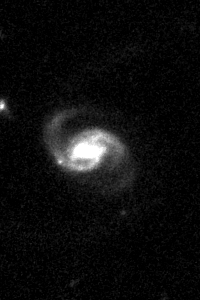
Color images can also be produced using img_cut, given three input files, which will be
treated as the R, G, and B channels, respectively.
>>> from astrocut import img_cut
>>> from astropy.coordinates import SkyCoord
>>> from PIL import Image
>>> input_files = ["https://archive.stsci.edu/pub/hlsp/goods/v2/h_nz_sect14_v2.0_drz_img.fits",
... "https://archive.stsci.edu/pub/hlsp/goods/v2/h_ni_sect14_v2.0_drz_img.fits",
... "https://archive.stsci.edu/pub/hlsp/goods/v2/h_nv_sect14_v2.0_drz_img.fits"]
>>> center_coord = SkyCoord("189.51522 62.2865221", unit='deg')
>>> cutout_size = [200,300]
>>> color_image = img_cut(input_files, center_coord, cutout_size, colorize=True)
>>> print(color_image)
./cutout_189.515220_62.286522_200-x-300_astrocut.jpg
>>> Image.open(color_image)

TESS Full-Frame Image Cutouts
There are two parts of the package involved in creating cutouts from TESS full-frame images (FFIs).
First, the CubeFactory (if working with SPOC products, or TicaCubeFactory if working
with TICA FFIs) class allows you to create a large image cube from a list of FFI files.
This is what allows the cutout operation to be performed efficiently.
Next, the CutoutFactory class performs the actual cutout and builds
a target pixel file (TPF) that is similar to the TESS Mission-produced TPFs.
The basic procedure is to first create an image cube from individual FFI files (this only needs to be completed once per set of FFIs), and to then make individual cutout TPFs from this large cube file for targets of interest. Note, you can only make cubes from a set of FFIs with the same product type (i.e., only SPOC or only TICA products) that were observed in the same Sector, camera, and CCD. If you are creating a small number of cutouts, the TESSCut web service may suit your needs: mast.stsci.edu/tesscut
Making image cubes
Important
Time-Memory Trade-off
Making an image cube is a simple operation, but comes with an important time-memory trade-off.
The max_memory argument determines the maximum memory in GB that will be used
for the image data cube while it is being built. This is the amount of memory required
only for the data cube, so is somewhat smaller than the total amount of memory needed
for the program to run. You should never set it to your system’s total memory.
Because of this, cube files do not need to allocate their total size in
memory all at once. Instead, a smaller memory allocation can be used while
the cube file is constructed; however, this will significantly increase the
execution time as bytes are swapped into and out of the memory allocation
being used. The default value of 50 GB was chosen because it fits all of the
TESS FFIs from a single Prime Mission Sector (Sectors 1-26); however, in the
current TESS Extended Mission 2, where 6 times more FFIs are observed per Sector
(compared to the number of FFIs observed per Sector in the Prime Mission), 50 GB
is not enough space to hold all of the FFIs in memory, and the cubes will be
written in multiple blocks. With the default settings, on a system with 64 GB of
memory, it takes about 3 hours to build a single cube file. On a system with less
memory or where max_memory is set to a value less than 50 GB, more passes
through the list of files are required, and the time to create a cube can increase
significantly.
Assuming that you have set of calibrated TESS (or TICA) FFI files stored locally, you can
create a cube using the make_cube method (or
make_cube for TICA products). By default, both make_cube
and make_cube run in verbose mode and prints out progress; setting verbose to false will silence
all output.
The output image cube file format is described here.
>>> from astrocut import CubeFactory
>>> from glob import glob
>>> from astropy.io import fits
>>> my_cuber = CubeFactory()
>>> input_files = glob("data/*ffic.fits")
>>> cube_file = my_cuber.make_cube(input_files)
Completed file 0
Completed file 1
Completed file 2
.
.
.
Completed file 142
Completed file 143
Total time elapsed: 46.42 sec
File write time: 8.82 sec
>>> print(cube_file)
img-cube.fits
>>> cube_hdu = fits.open(cube_file)
>>> cube_hdu.info()
Filename: img-cube.fits
No. Name Ver Type Cards Dimensions Format
0 PRIMARY 1 PrimaryHDU 28 ()
1 1 ImageHDU 9 (2, 144, 2136, 2078) float32
2 1 BinTableHDU 302 144R x 147C [24A, J, J, J, J, J, J, D, 24A, J, 24A, 24A, J, J, D, 24A, 24A, 24A, J, D, 24A, D, D, D, D, 24A, 24A, D, D, D, D, D, 24A, D, D, D, D, J, D, D, D, D, D, D, D, D, D, D, D, D, J, J, D, J, J, J, J, J, J, J, J, J, J, D, J, J, J, J, J, J, D, J, J, J, J, J, J, D, J, J, J, J, J, J, D, J, J, J, J, J, J, J, J, 24A, D, J, 24A, 24A, D, D, D, D, D, D, D, D, J, J, D, D, D, D, D, D, J, J, D, D, D, D, D, D, D, D, D, D, D, D, 24A, J, 24A, 24A, J, J, D, 24A, 24A, J, J, D, D, D, D, J, 24A, 24A, 24A]
Making cutout target pixel files
To make a cutout, you must already have an image cube from which to create the cutout.
Assuming that you have a TESS cube file stored locally, you can give the central
coordinate of your target of interest and cutout size (in either pixels or angular degrees/arcseconds Quantity)
to the cube_cut function.
You can optionally specify an output TPF name; if no output name is provided, the file name will be built as: “<cube_file_base>_<ra>_<dec>_<cutout_size>_astrocut.fits”. You can optionally also specify an output path, the directory in which the TPF will be saved; if unspecified, this will default to the current directory.
The cutout target pixel file format is described here.
>>> from astrocut import CutoutFactory
>>> from astropy.io import fits
>>> my_cutter = CutoutFactory()
>>> cube_file = "img-cube.fits"
>>> cutout_file = my_cutter.cube_cut(cube_file, "251.51 32.36", 5, verbose=True)
Cutout center coordinate: 251.51,32.36
xmin,xmax: [26 31]
ymin,ymax: [149 154]
Image cutout cube shape: (144, 5, 5)
Uncertainty cutout cube shape: (144, 5, 5)
Target pixel file: img_251.51_32.36_5x5_astrocut.fits
Write time: 0.016 sec
Total time: 0.18 sec
>>> cutout_hdu = fits.open(cutout_file)
>>> cutout_hdu.info()
Filename: img_251.51_32.36_5x5_astrocut.fits
No. Name Ver Type Cards Dimensions Format
0 PRIMARY 1 PrimaryHDU 42 ()
1 PIXELS 1 BinTableHDU 222 144R x 12C [D, E, J, 25J, 25E, 25E, 25E, 25E, J, E, E, 38A]
2 APERTURE 1 ImageHDU 45 (5, 5) float64
Cloud-based Cutouts
You can also create cutout TPFs out of TESS cube files stored on MAST’s AWS open data bucket. Using cube files stored on the cloud allows you the option to implement multithreading to improve cutout generation speed. See below for a multithreaded example, using a TESS cube file stored on AWS.
Multithreading
To use multithreading for cloud-based cutouts, set the threads argument in cube_cut to the number of threads you want to use. Alternatively, you
can set threads to "auto", which will set the number of threads based on the CPU count of your machine.
Note that Total Time results may vary from machine to machine.
>>> from astrocut import CutoutFactory
>>> from astropy.coordinates import SkyCoord
>>> my_cutter = CutoutFactory()
>>> coord = SkyCoord(217.42893801, -62.67949189, unit="deg", frame="icrs")
>>> cutout_size = 30
>>> cube_file = "s3://stpubdata/tess/public/mast/tess-s0038-2-2-cube.fits"
>>> cut_factory.cube_cut(cube_file, coordinates=coord, cutout_size=cutout_size,
... verbose=True, threads="auto")
Using WCS from row 1852 out of 3705
Cutout center coordinate: 217.42893801,-62.67949189
xmin,xmax: [1572 1602]
ymin,ymax: [852 882]
Image cutout cube shape: (3705, 30, 30)
Uncertainty cutout cube shape: (3705, 30, 30)
Maximum distance between approximate and true location: 3.6009402965268847e-05 deg
Error in approximate WCS (sigma): 0.0003207242331953156
Target pixel file: ./tess-s0038-2-2_217.428938_-62.679492_30x30_astrocut.fits
WARNING: VerifyWarning: Card is too long, comment will be truncated. [astropy.io.fits.card]
Write time: 0.54 sec
Total time: 4.3 sec
The same call made without multithreading enabled will result in a longer processing time, depending on the cutout size. Note that multithreading is disabled by default.
>>> cut_factory.cube_cut(cube_file, coordinates=coord, cutout_size=cutout_size,
... verbose=True)
Using WCS from row 1852 out of 3705
Cutout center coordinate: 217.42893801,-62.67949189
xmin,xmax: [1572 1602]
ymin,ymax: [852 882]
Image cutout cube shape: (3705, 30, 30)
Uncertainty cutout cube shape: (3705, 30, 30)
Maximum distance between approximate and true location: 3.6009402965268847e-05 deg
Error in approximate WCS (sigma): 0.0003207242331953156
Target pixel file: ./tess-s0038-2-2_217.428938_-62.679492_30x30_astrocut.fits
WARNING: VerifyWarning: Card is too long, comment will be truncated. [astropy.io.fits.card]
Write time: 0.56 sec
Total time: 7.8 sec
Additional Cutout Processing
Path-based cutouts
The center_on_path function allows the user to take one or more Astrocut cutout
TPF(s) and create a single cutout, centered on a moving target that crosses through
the file(s). The user can optionally pass in a target object name and FFI WCS object.
The output target pixel file format is described here.
This example starts with a path, and uses several TESScut services
to retrieve all of the inputs for the center_on_path function. We also use the helper function
path_to_footprints that takes in a path table, cutout size, and WCS object, and returns the
cutout location/size(s) necesary to cover the entire path.
>>> import astrocut
>>> import requests
>>> from astropy.table import Table
>>> from astropy.coordinates import SkyCoord
>>> from astropy.time import Time
>>> from astropy.io import fits
>>> from astropy import wcs
>>> from astroquery.mast import Tesscut
>>> # The moving target path
>>> path_table = Table({"time": Time([2458468.275827604, 2458468.900827604, 2458469.525827604,
... 2458470.150827604, 2458470.775827604], format="jd"),
... "position": SkyCoord([82.22813, 82.07676, 81.92551, 81.7746, 81.62425],
... [-1.5821,- 1.54791, -1.5117, -1.47359, -1.43369], unit="deg")
... })
>>> # Getting the FFI WCS
>>> resp = requests.get(f"https://mast.stsci.edu/tesscut/api/v0.1/ffi_wcs?sector=6&camera=1&ccd=1")
>>> ffi_wcs = wcs.WCS(resp.json()["wcs"], relax=True)
>>> print(ffi_wcs)
WCS Keywords
Number of WCS axes: 2
CTYPE : 'RA---TAN-SIP' 'DEC--TAN-SIP'
CRVAL : 86.239936828613 -0.87476283311844
CRPIX : 1045.0 1001.0
PC1_1 PC1_2 : 0.0057049915194511 7.5332427513786e-06
PC2_1 PC2_2 : -0.00015248404815793 0.005706631578505
CDELT : 1.0 1.0
NAXIS : 2136 2078
>>> # Making the regular cutout (using astroquery)
>>> size = [15,15]
>>> footprints = astrocut.path_to_footprints(path_table["position"], size, ffi_wcs)
>>> print(footprints)
[{'coordinates': <SkyCoord (ICRS): (ra, dec) in deg
(81.92560877, -1.50880833)>, 'size': (37, 125)}]
>>> manifest = Tesscut.download_cutouts(**footprints[0], sector=6)
Downloading URL https://mast.stsci.edu/tesscut/api/v0.1/astrocut?ra=81.92560876541987&dec=-1.5088083330171362&y=37&x=125&units=px§or=6 to ./tesscut_20210707103901.zip ... [Done]
Inflating...
>>> print(manifest["Local Path"][0])
./tess-s0006-1-1_81.925609_-1.508808_125x37_astrocut.fits
# Centering on the moving target
>>> mt_cutout_fle = astrocut.center_on_path(path_table, size, manifest["Local Path"], target="my_asteroid",
... img_wcs=ffi_wcs, verbose=False)
>>> cutout_hdu = fits.open(mt_cutout_fle)
>>> cutout_hdu.info()
Filename: ./my_asteroid_1468.9120483398438-1470.1412353515625_15-x-15_astrocut.fits
No. Name Ver Type Cards Dimensions Format
0 PRIMARY 1 PrimaryHDU 56 ()
1 PIXELS 1 BinTableHDU 152 60R x 16C [D, E, J, 225J, 225E, 225E, 225E, 225E, J, E, E, 38A, D, D, D, D]
2 APERTURE 1 ImageHDU 97 (2136, 2078) int32
Combining cutouts
The CutoutsCombiner class allows the user to take one or more Astrocut cutout
FITS files (as from fits_cut) with a shared WCS object, and combine them into
a single cutout. This means that you should request the same cutout size in all of the images you want to combine.
The default setting combines the images with a mean combiner, such that every combined pixel is the mean of all
pixels that have data at that point. This mean combiner is made with the build_default_combine_function,
which takes the input image HDUs and allows the user to specify a null data value (default is NaN).
Users can write a custom combiner function, either by directly setting the
combine_images function, or by writing a custom combiner function builder
and passing it to the build_img_combiner function. The main reason to
write a function builder is that the combine_images function must work
only on the images being combined; any usage of header keywords, for example, must be set in that
function. See the build_default_combine_function for an example of how this works.
>>> import astrocut
>>> from astropy.coordinates import SkyCoord
>>> fle_1 = 'hst_skycell-p2381x05y09_wfc3_uvis_f275w-all-all_drc.fits'
>>> fle_2 = 'hst_skycell-p2381x06y09_wfc3_uvis_f275w-all-all_drc.fits'
>>> center_coord = SkyCoord("211.27128477 53.66062066", unit='deg')
>>> size = [30,50]
>>> cutout_1 = astrocut.fits_cut(fle_1, center_coord, size, extension='all',
... cutout_prefix="cutout_p2381x05y09", verbose=False)
>>> cutout_2 = astrocut.fits_cut(fle_2, center_coord, size, extension='all',
... cutout_prefix="cutout_p2381x06y09", verbose=False)
>>> plt.imshow(fits.getdata(cutout_1, 1))
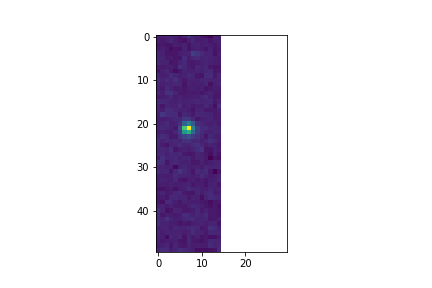
>>> plt.imshow(fits.getdata(cutout_2, 1))
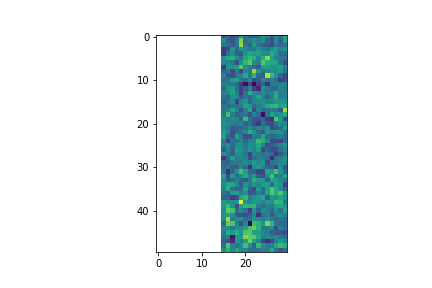
>>> combined_cutout = astrocut.CutoutsCombiner([cutout_1, cutout_2]).combine("combined_cut.fits")
>>> plt.imshow(fits.getdata(combined_cutout, 1))
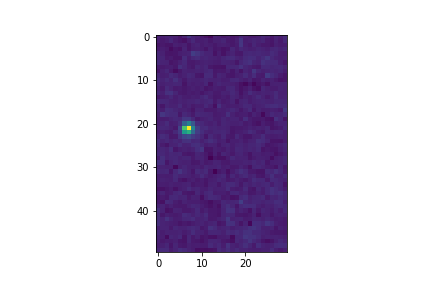
All of the combining can be done in memory, without writing FITS files to disk as well.
>>> import astrocut
>>> from astropy.coordinates import SkyCoord
>>> fle_1 = 'hst_skycell-p2381x05y09_wfc3_uvis_f275w-all-all_drc.fits'
>>> fle_2 = 'hst_skycell-p2381x06y09_wfc3_uvis_f275w-all-all_drc.fits'
>>> center_coord = SkyCoord("211.27128477 53.66062066", unit='deg')
>>> size = [30,50]
>>> cutout_1 = astrocut.fits_cut(fle_1, center_coord, size, extension='all',
... cutout_prefix="cutout_p2381x05y09", memory_only=True)[0]
>>> cutout_2 = astrocut.fits_cut(fle_2, center_coord, size, extension='all',
... cutout_prefix="cutout_p2381x06y09", memory_only=True)[0]
>>> plt.imshow(cutout_1[1].data)
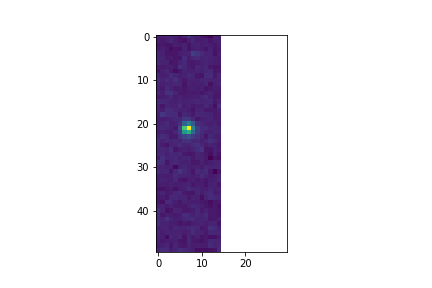
>>> plt.imshow(cutout_2[1].data)
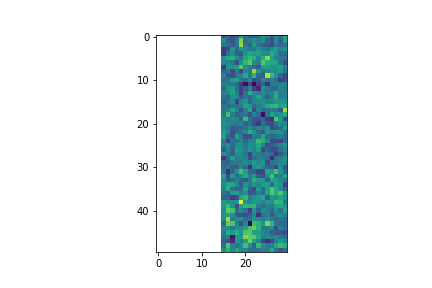
>>> combined_cutout = astrocut.CutoutsCombiner([cutout_1, cutout_2]).combine(memory_only=True)
>>> plt.imshow(combined_cutout[1].data)